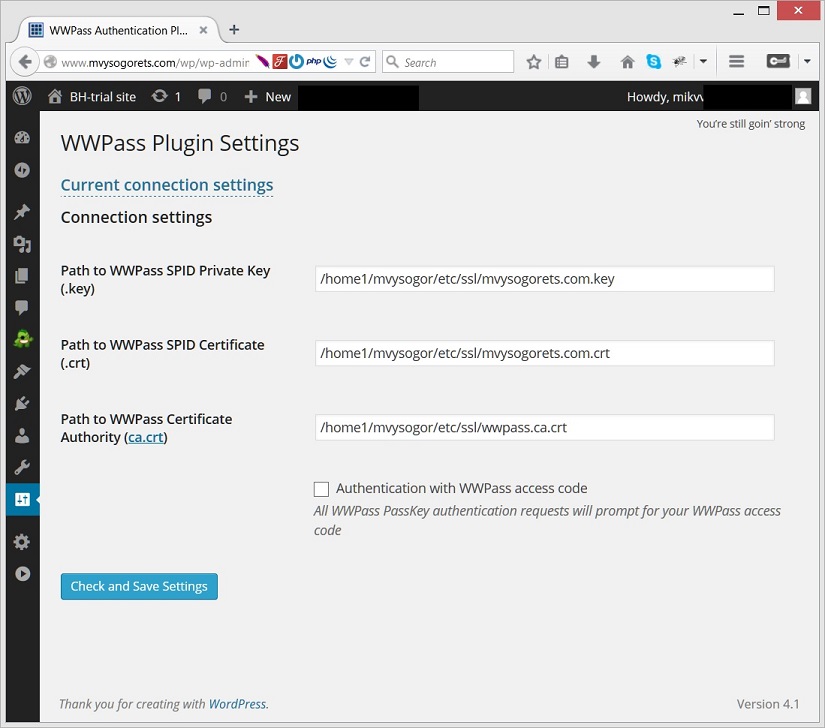BlueHost: getting WWpass Service Provider certificate with cPanel
Step-by-step guide
For those who use BlueHost shared hosting service to run their Web site, it might be impossible to create key pairs and request X.509 certificate with OpenSSL command-line utility. Instead you can use cPanel web interface to accomplish the task. Here are step-by step instructions.
Step 1: Login
Login to your BlueHost account and select cPanel tab
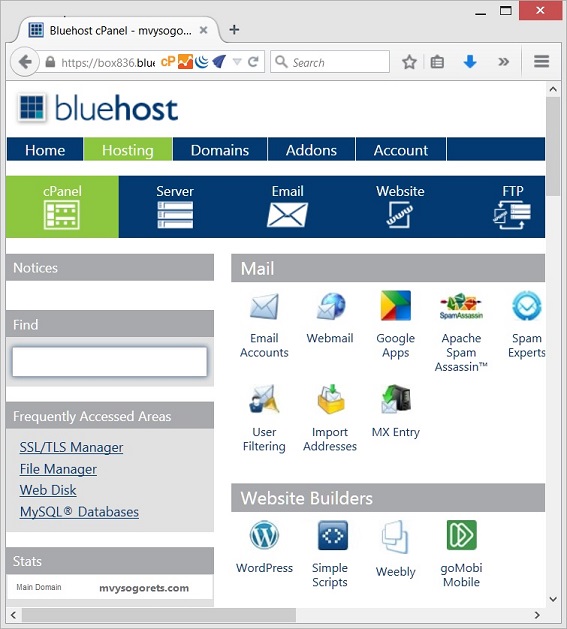
Step 2: Security
Scroll down till "Security" section and click on SSL/TLS manager icon
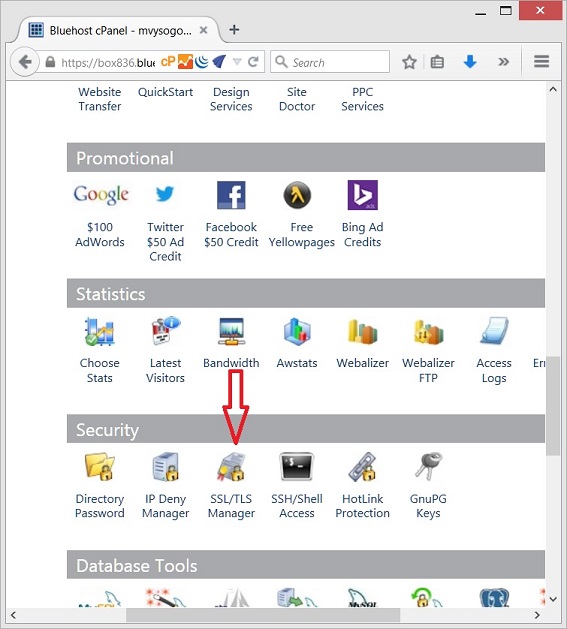
Now Create a private key
Step 3: Go to "Private key" link
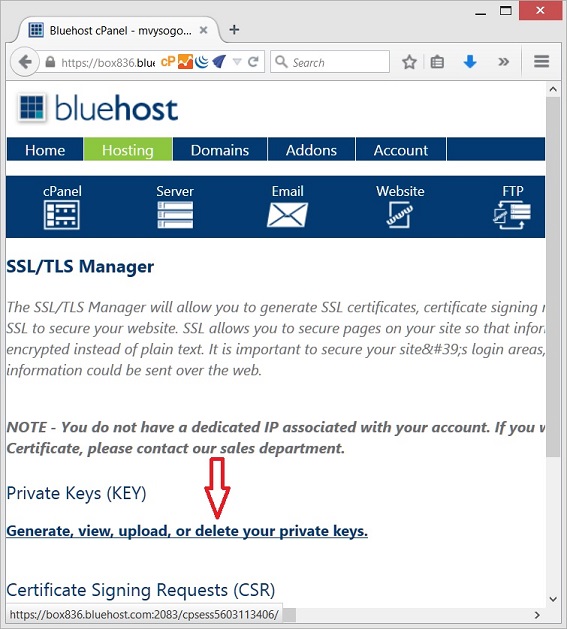
Step 4: Set key length and description
Set 4096 bits key length, add a key decription (the description is local cPanel identifier, write whatever you want here) and press "Generate" button
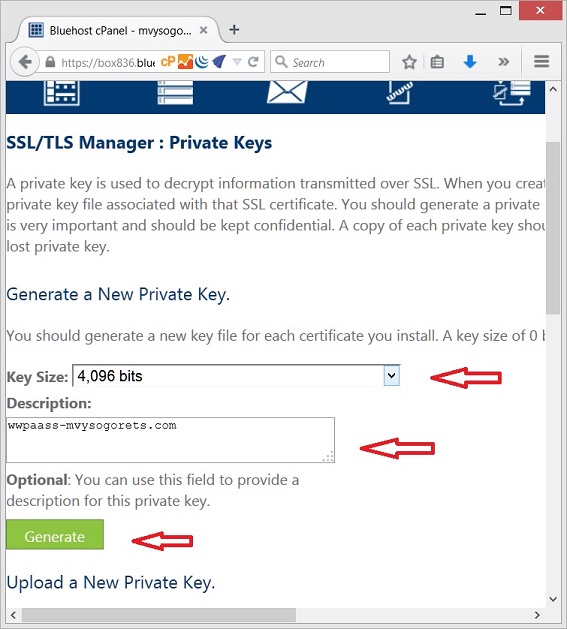
Step 5: Key generated
When your private key will be generated, Select and copy ALL the text inside "Encoded Private Key" text field.
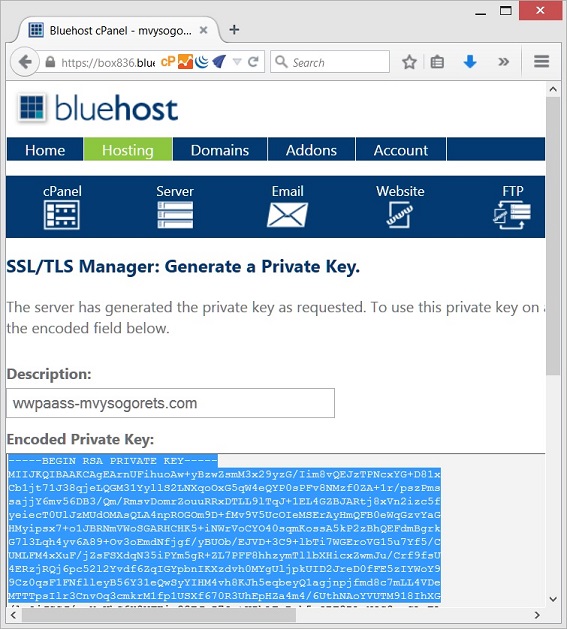
Step 6: Save key text
Save this text into a text file on your desktop computer. Windows users: start notepad.exe, paste the private key content and save the file as "your_website_url.key", e.g. "example.com.key"
Step 7: Certificate Signing Request
Return to SSL/TLS manager page and select "Certificate Signing Request" link
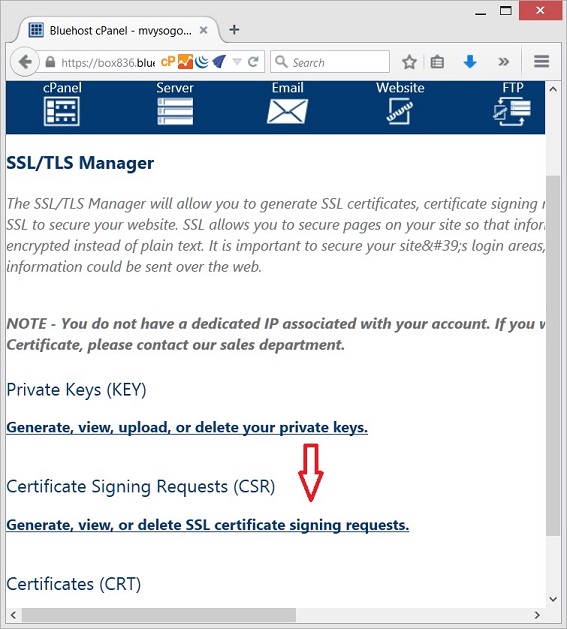
Step 8: Generate new CSR
You will be presented with Certificate Signing Request (CSR) in the next window. You may store it in the "your_website_url.csr" file on your computer.
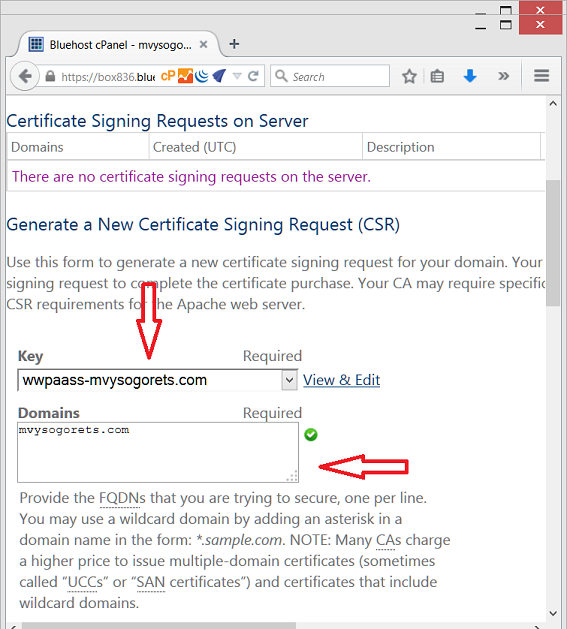
Step 9: Finish
Save this text into a text file on your desktop computer. Windows users: start notepad.exe, paste the private key content and save the file as "your_website_url.key", e.g. "example.com.key"
Basically all the required information is now generated and may leave cPanel and proceed with your developer account.
BlueHost Wordpress settings
When your certificate will be ready (say in a file "your_website_url.crt"), you may upload key and certificate files into your Bluehost home directory - e.g. into ~/etc/ssl directory. Now your setup page for Wordpress WWPass plugin may look as follows: