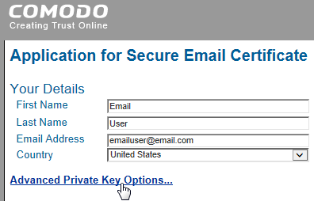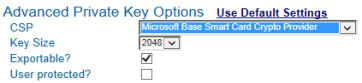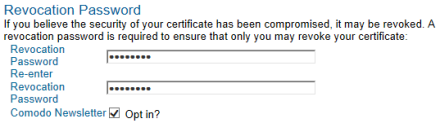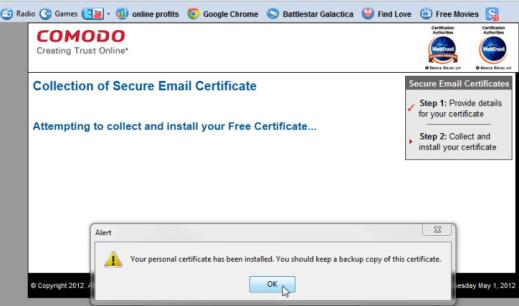Show Contents and Index
Obtain a Certificate from Comodo
Follow the steps below to obtain an email certificate from Comodo and associate it with your PassKey. Steps are performed with the Firefox web browser and Thunderbird email client:
- Firefox must be used to download certificates on Mac and Linux.
- Firefox or Internet Explorer can be used on Windows. However, Firefox is recommended.
Using Firefox when you download a certificate ensures that the certificate is associated with your PassKey and not stored on your computer, for example in the Keychain on a Mac.
If you can read and send secure mail without a PassKey, it means your credentials are on your computer. To ensure that secure email is only accessible with your PassKey (which provides maximum security), remove the certificate from your computer and follow the steps under Install a Certificate from a File to associate the certificate with your PassKey.
 Note: When you obtain a certificate from Comodo on Linux or certain other operating systems, you might be prompted to download the certificate as a file. You then need to associate the certificate with your PassKey. Follow the steps under Install a Certificate from a File.
Note: When you obtain a certificate from Comodo on Linux or certain other operating systems, you might be prompted to download the certificate as a file. You then need to associate the certificate with your PassKey. Follow the steps under Install a Certificate from a File.
To obtain a certificate from Comodo:
-
your PassKey to your computer. This ensures the certificate is associated with your PassKey.
- Start your Thunderbird email client and web browser (Firefox on Mac or Linux; Firefox or Internet Explorer on Windows).
-
Go to the Comodo website from your web browser using this URL: http://www.comodo.com
- Click Free Products at the top of the Comodo home page. The Free Products page appears.
- Scroll to Free Email Certificate and click the Free Download link.
The Application for Secure Email Certificate appears.
- Enter your name and email address under Your Details at the top of the application.
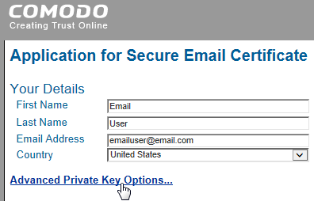
- Click Advanced Private Key Options and select options as follows:
- Click in the CSP list and select "Microsoft Base Smart Card Crypto Provider".
- Select the Exportable checkbox.
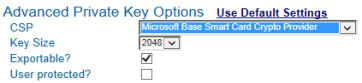
- Enter a revocation password in the Revocation Password section of the application. You need this to revoke your certificate if you believe its security is compromised.
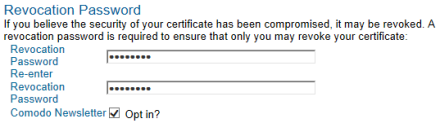
- Select the checkbox next to "I ACCEPT the terms of this Subscriber Agreement" and click Next. A certificate is generated and sent to your email account.
-
Install the email certificate and associate it with your PassKey:
- Go to your Thunderbird Inbox and open the email sent by Certificate Customer Services. (Save the email in case you need to revoke the certificate. The email contains a "Revoke" option.)
- Click the Click & Install Comodo Email Certificate button in the email. A message confirms that your certificate has been installed. Click OK to clear the message.
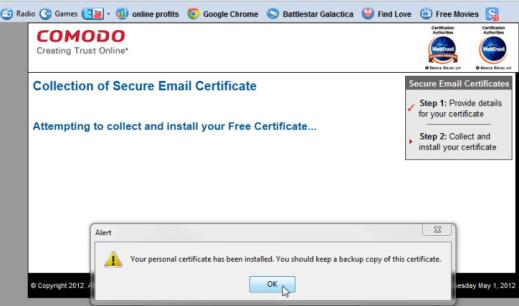
Related Topics
![]() Note: When you obtain a certificate from Comodo on Linux or certain other operating systems, you might be prompted to download the certificate as a file. You then need to associate the certificate with your PassKey. Follow the steps under Install a Certificate from a File.
Note: When you obtain a certificate from Comodo on Linux or certain other operating systems, you might be prompted to download the certificate as a file. You then need to associate the certificate with your PassKey. Follow the steps under Install a Certificate from a File.