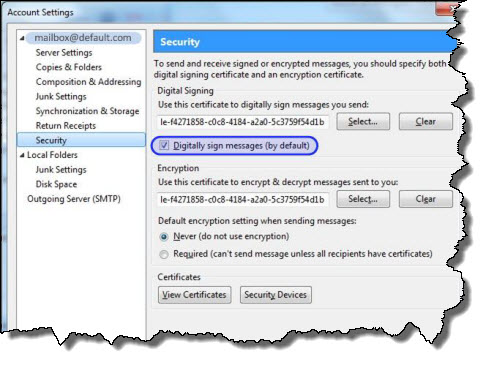Show Contents and Index
Select Certificates for Signing and Encryption
Follow the steps below to select the certificate(s) to use for digital signing and encryption.
How to select a certificate:
- your PassKey to your computer.
- Start Thunderbird and click Account Settings from the Tools menu (Windows or Mac) or Edit menu (Linux). The Account Settings window opens.
- Click Security on the left. The Security window opens.
- Click the Select button under Digital Signing.
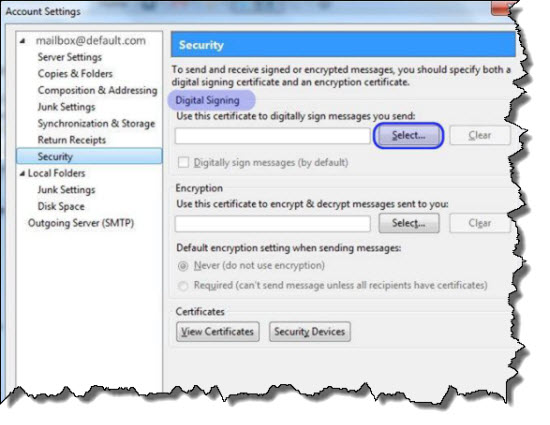
-
Enter the access code for your PassKey and click  .
.
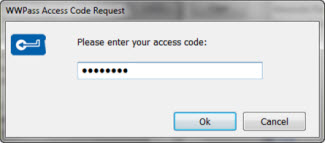
- From the Select Certificate window, click in the Certificate list and select the certificate to use for digital signing. Then click
 .
.
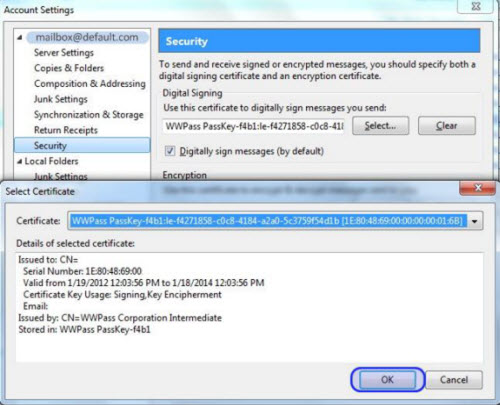
-
When asked if you want to use the same certificate to encrypt/decrypt messages, click Yes. (You can click No if you have a personal certificate for signing and an organization-provided certificate for encryption. Then click Select under Encryption, select the organization-provided certificate from the list in Select Certificate, and click
 .)
.)
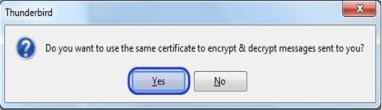
- Click Digitally sign messages (by default) in the Security window. Then click
 .
.
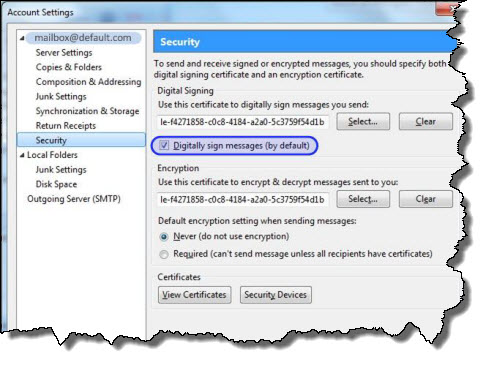
Related Topics
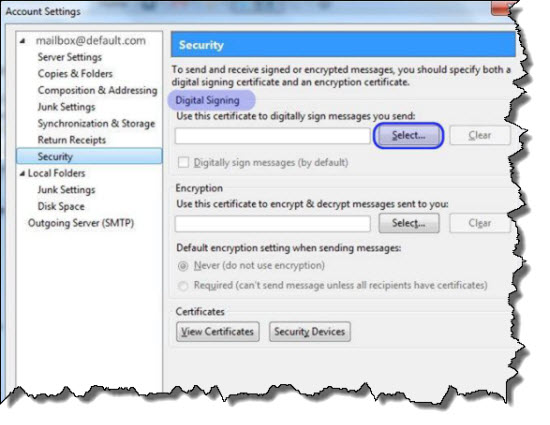
 .
.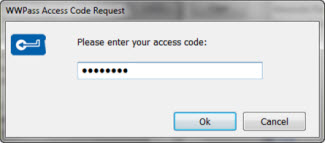
 .
.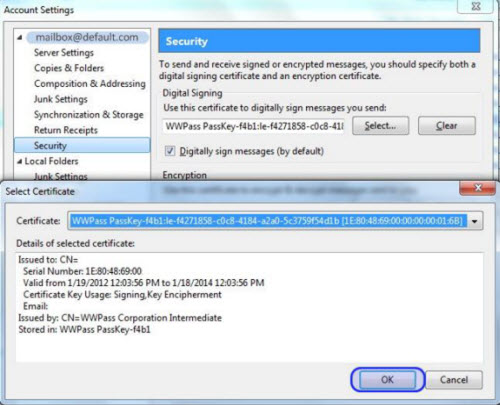
 .)
.)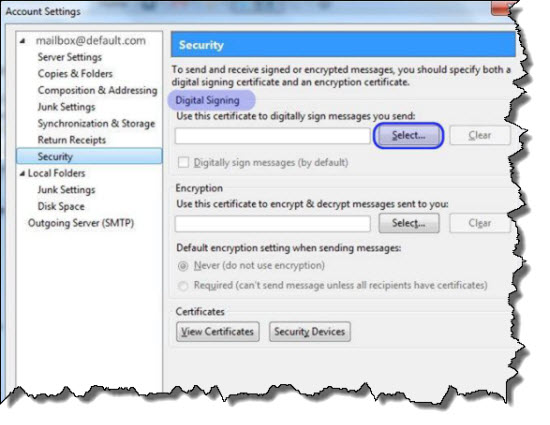
 .
.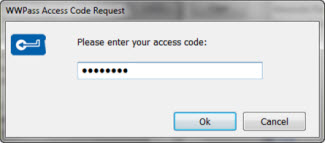
 .
.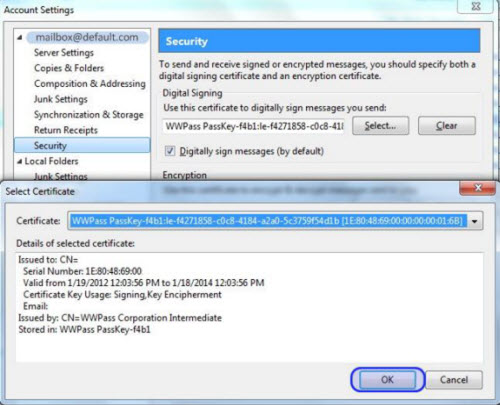
 .)
.)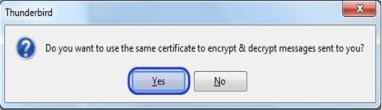
 .
.