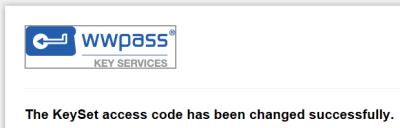Show Contents and Index
You are here: Use Key Services > Change an Access Code You Forgot
Change an Access Code You Forgot
If you forget the access code for your KeySet, you can reset it.
The reset function is available on the Change Access Code page, which is opened from Key Services with Change Access Code. If you remember your access code, you can change it.
What You Need
To reset an access code, you need:
- Your current access code
- An activated Service Key
- Your PassKey
To reset your access code:
- Go to Key Services (https://ks.wwpass.com/) and click Change Access Code.

- When the Change Access Code page appears, look for "To RESET a forgotten access code" at the top and click the click here link.

- When the Change Access Code page appears with reset information, an activated Service Key to your computer and click
 .
.
- When a message asks for your PassKey, remove the Service Key and your PassKey to your computer.
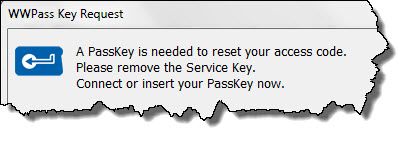
- When the dialog for a new access code appears, type a new code. Then type it again next to Retype new access code and click
 . Status messages below the code indicate whether it is long enough or contains invalid characters (“illegal symbols” is shown). Click here for guidelines.
. Status messages below the code indicate whether it is long enough or contains invalid characters (“illegal symbols” is shown). Click here for guidelines.
 Note: If you want to create an access code automatically, click Have the computer create an access code for me. An eight-character string is entered next to New access code. The access code is not encrypted so that you see what it is. Copy the access code next to Retype new access code. Then click
Note: If you want to create an access code automatically, click Have the computer create an access code for me. An eight-character string is entered next to New access code. The access code is not encrypted so that you see what it is. Copy the access code next to Retype new access code. Then click  .
.

- When “KeySet access code has been changed successfully” is shown, you can use the new access code for all the Keys in your Keyset.
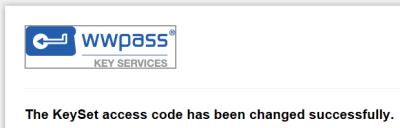
Related Topics



 .
. 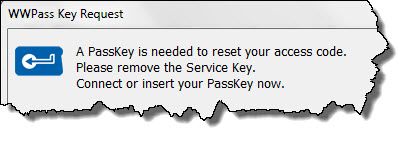
 . Status messages below the code indicate whether it is long enough or contains invalid characters (“illegal symbols” is shown). Click here for guidelines.
. Status messages below the code indicate whether it is long enough or contains invalid characters (“illegal symbols” is shown). Click here for guidelines. ![]() Note: If you want to create an access code automatically, click Have the computer create an access code for me. An eight-character string is entered next to New access code. The access code is not encrypted so that you see what it is. Copy the access code next to Retype new access code. Then click
Note: If you want to create an access code automatically, click Have the computer create an access code for me. An eight-character string is entered next to New access code. The access code is not encrypted so that you see what it is. Copy the access code next to Retype new access code. Then click  .
.