Show Contents and Index
You are here: WWPass Solutions Tab > Using the Security for VPN Group
Using the Security for VPN Group
You can use solutions and features in the WWPass Security for VPN group to securely log into your VPN (virtual private network). The group includes:
- WWPass Security for VPN (OpenVPN)—This solution (available for Windows and Linux) allows you to log into OpenVPN using a PassKey instead of a username and password. You can then access all files and applications you have permissions for on your network. Dashboard features are links that let you configure the OpenVPN client (see below) and open help for WWPass Security for VPN (OpenVPN).
- WWPass Security for VPN (Juniper VPN)—This solution (available for Windows) allows you to log into a Juniper SSL VPN using a PassKey instead of a username and password. You can then access all files and applications you have permissions for on your Windows network. Dashboard features are a link that lets you quickly open help for WWPass Security for VPN (Juniper VPN).

How to configure OpenVPN
Follow the steps below to configure the OpenVPN client for authentication with your PassKey. These steps create a configuration file that is associated with your PassKey and OpenVPN certificate. If multiple users run OpenVPN from the same computer, each user needs their own configuration file on that computer. Configuration files are automatically stored in the OpenVPN folder.
Before you begin:
- Obtain a personal certificate for OpenVPN and associate it with your PassKey. You can download a certificate from a third-party Certificate Authority such as Comodo or obtain one from a system administrator. If your certificate is available in a file, you can import the certificate for use with your PassKey.
- Also obtain a Certificate Authority certificate for OpenVPN, create a "certs" folder under your OpenVPN folder and save the Certificate Authority certificate in "certs".
To configure the OpenVPN client:
- your PassKey to your computer.
- Click Dashboard's WWPass Solutions tab.
- Click Configure OpenVPN in the WWPass Security for VPN group. Then click
 in the User Account Control message.
in the User Account Control message.

- From the WWPass Security for OpenVPN window, enter or select configuration settings as follows:
- Configuration Name: Enter the name to use for the OpenVPN configuration file on Windows. You can specify a name for the file on Linux in the last step. To make it easy to identify your configuration file, include your own name in the file name, for example "WWPassVPNConfigJohn".
- Address: Enter the hostname of your VPN server, for example, "OpenVPN.mycompany.com".
- Port: Enter the port used by the OpenVPN client to communicate with the server if this is different from the official port (1194). The official port number is the default value.
- Certificate Authority: Select the Certificate Authority certificate for OpenVPN. First, click
 . Then select the certificate file in the Select File window and click
. Then select the certificate file in the Select File window and click  .
.
- Personal Certificate: Select your personal certificate for OpenVPN. First, click the down arrow. Then click on your certificate in the list of certificates associated with your PassKey.
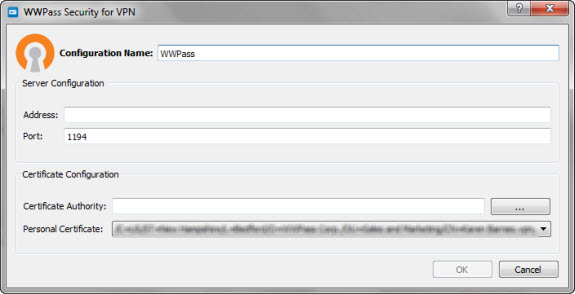
- Click
 in the WWPass Security for OpenVPN window. When the OpenVPN Configuration window displays the contents of the configuration file, click
in the WWPass Security for OpenVPN window. When the OpenVPN Configuration window displays the contents of the configuration file, click  to save the file in the location shown at the top of the window. On Linux, also specify a name for the file. On Windows, the name entered in Configuration Name is automatically used as the file name.
to save the file in the location shown at the top of the window. On Linux, also specify a name for the file. On Windows, the name entered in Configuration Name is automatically used as the file name.
Related Topics


 in the User Account Control message.
in the User Account Control message.
 . Then select the certificate file in the Select File window and click
. Then select the certificate file in the Select File window and click  .
. 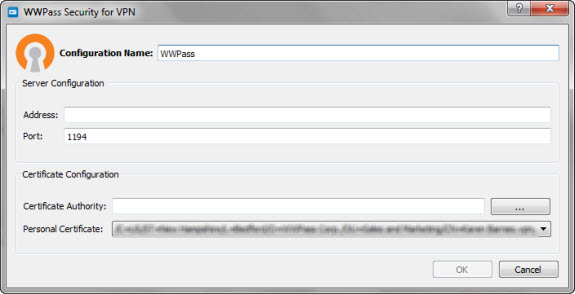
 in the WWPass Security for OpenVPN window. When the OpenVPN Configuration window displays the contents of the configuration file, click
in the WWPass Security for OpenVPN window. When the OpenVPN Configuration window displays the contents of the configuration file, click  to save the file in the location shown at the top of the window. On Linux, also specify a name for the file. On Windows, the name entered in Configuration Name is automatically used as the file name.
to save the file in the location shown at the top of the window. On Linux, also specify a name for the file. On Windows, the name entered in Configuration Name is automatically used as the file name.